Duke - User Guide
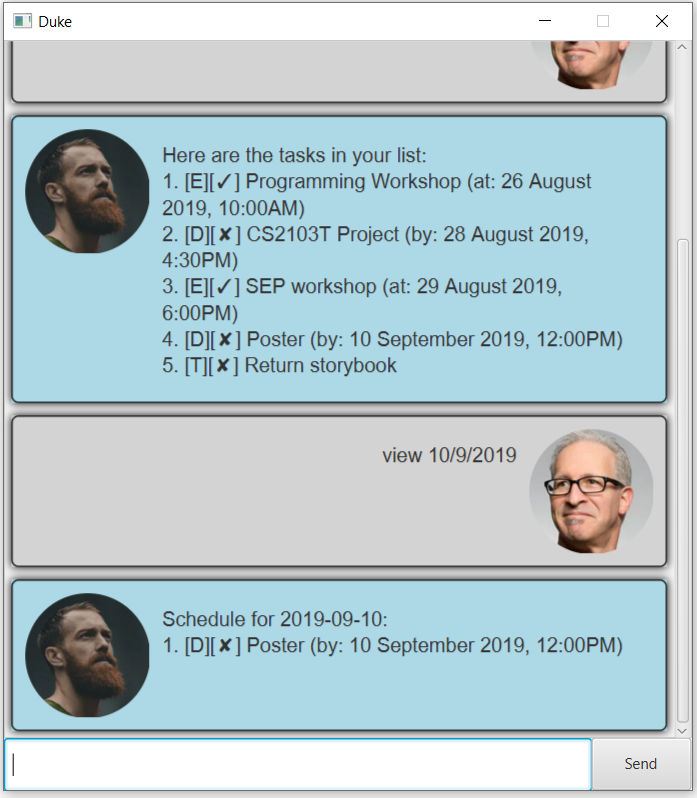
Table of Content
Introduction
Duke is a desktop application that helps users to manage their day-to-day tasks. It has a Graphical User Interface (GUI) that allows user-friendly interaction and uses Command Line Interface (CLI) for data entries.
Get Started
- Download Java Runtime environment to run
duke.jarfile here. - Download the latest release of
duke.jarhere. - To start the application, double-click on
duke.jar
Features
Command Format 🌟🌟🌟
<action> <parameter1> <parameter2> <parameter3>
E.g. event SkillsFuture Seminar /at 15/9/2019 1400- Order of parameter is IMPORTANT
- Commands are CASE-SENSITIVE
- Date format MUST be followed strictly.
1. View user commands
Format: help
2. View all tasks: list
Format: list
3. Add a new task: todo, event, deadline
Adds a new task into the task manager.
There are 3 types of tasks you can add into Duke:
todotask - A to-do task which requires description only.- Format:
todo <description>
- Format:
deadlinetask - A deadline to meet which requires a description and datetime.- Format:
deadline <description> /by <date & time>
- Format:
eventtask - An event which requires a description and datetime.- Format:
event <description> /at <date & time
- Format:
Examples:
todo return storybookdeadline Submission of Maths Worksheet /by 29/9/2019 1300event John's birthday /at 1/8/2020 1800
4. Find task using a keyword: find
Format: find <keyword>
Examples:
find workshopfind Project work
5. Mark a task as done: done
Format: done <index of task on list>
Example:
- done 3
6. Delete a task: delete
Format: delete <index of task on list>
Example:
- delete 2
7. View your schedule for a specific date: view
Format: view <date> (date format: dd/mm/yyyy)
Examples:
view 29/10/2019view 1/2/2019
8. Exit the program: bye
Format: bye
FAQ
Q: Where is the tasks file saved at?
A: Go to the directory where you put your duke.jar at.
There is a data folder created and it contains your tasks.txt file.
Command Summary
- View user commands:
help - View tasks:
list - Add a new task:
todo <description>deadline <description> /by <date & time>event <description> /at <date & time>
- Find:
find <keyword> - Mark task as done:
done <index of task on list> - Delete task:
delete <index of task on list> - View schedule by date:
view <date> - Exit the program:
bye